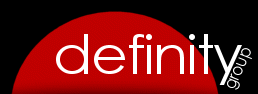Users Overview
The ShelterOps user module allows administrators and other users with Users permissions to add and modify who can interact with ShelterOps.
A list of recent users as well as a tally of the number of ip addresses which have accessed the software is also available.
Admin Level Permissions
Administrator Level permissions include: Setup, Delete, Audit, Products, Reports, and Users. These permissions are typically granted to a limited number of users serving a higher administrative capacity.
The Reports permission relates specifically to Management or Administrator level reports (sales summaries, statistical data, audits, productivity reports, etc) versus general reports that are needed/used by most users. These reports may contain data which is considered proprietary, or sensitive to your organization, and might be used for evaluating efficiency or productivity. The majority of users do not need access to these reports in order to complete their tasks because general reports are available to all users and do not require the Reports permission for access.
The Setup permission allows users to configure any setting within ShelterOps. Ideally, the Setup permission should only be granted to one or two trusted users serving a higher administrative capacity. This setting allows users to define the settings within all modules as well as configure ShelterOps. Providing Setup permissions to too many users can have serious negative implications to your ShelterOps installation, especially if these users inadvertently misconfigure a setting.
The User permission allows users to add new or modify existing users in ShelterOps, as well as define each user’s permission settings. Typically, the User permission is only granted to the individual managing human resources for your organization.
The Products permission allows users to create new or modify existing products, product categories, brands, accounting codes, and vendors within ShelterOps. Typically, the Products permission is only granted to the individual managing financial operations and/or merchandising for your organization.
The Delete permission controls whether a “delete” option is available to a user within all modules. Depending on the procedures defined by your organization, you may want to only grant Delete permissions to users serving a higher administrative capacity.
Adding Users
Before a user can be added, they must first be added to the Clients module. If you have also created Client Types such as “Staff”, “Member”, “Volunteer”, etc, you would ideally also select the appropriate Client Type as well. Once the user exists in the Clients module, they can be selected and added through the Users module.
When creating a new user, you will need to create their username, password, and define the initials that will displayed. After adding the new user, ShelterOps will automatically generate a 4 digit PIN for the user. To log into ShelterOps, users need to supply their username and password. In order to add or modify data in ShelterOps, users will need to supply their 4 digit PIN.
Whenever data is added or modified, ShelterOps verifies that the PIN the user entered matches the user that is logged in. This feature prevents another user from accessing modules within ShelterOps to which they might not have permission to access. If a user enters the wrong PIN, a dialog displays and informs them of the error as well as the incorrect digits that were entered.
User Permissions
All modules have a permissions setting which allows you to define whether a user can directly interact or access that specific module. While your installation of ShelterOps may have all the modules enabled, you might have some users that only need access to a specific module (such as the Animals module) in order to complete their daily tasks. If you have a trusted volunteer that routinely takes photos of animals for your organization, you might only grant them access to the Photos module.
By default, all users have permission to indirectly interact with the Clients, Products and Transactions module. This is necessary because all other modules require these three core modules. If you do not grant a user the Clients, Products and/or Transactions module permissions, they will still be able to indirectly interact with those modules as needed while using other modules that require the Clients and/or Transaction modules. Without those permissions, the user will be unable to directly access these modules, or the additional options/setting within these modules.
All users have access to general reports within each module. Administrative level reports (reports which contain statistical, financial, or analytical data) can only be accessed if the user has Reports permissions.
It is recommended that you give users only the permissions they need in order to complete the tasks required of them.
Modifying Users
It is not necessary to enter a user’s password in order to update their user account. Leave the password fields blank unless you intend to change their password.
You can generate a new PIN number for a user by clicking the New PIN button on the User screen. This will replace all instances of the old PIN number in the database with a new PIN number. This should only be necessary if a user suspects their PIN number may be known by other users.
Deactivating Users
To deactivate a user, first remove all permissions and also check the Inactive setting on the User screen.