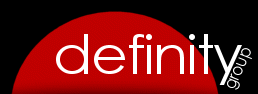Category: General Information
Auditing
Several user actions are captured by the audit log for tracking purposes. This includes Setup modifications, Editing/Deleting within the Animals module and Deletions in the Transactions module (both sales items and invoices). The Animal audit functionality has been configured so that edits are tracked at the two most recent entries; this measure was put in … Continue Reading
Automate Data Exports
Exports of animal data can be performed manually by clicking on the appropriate export button under Animals >> Settings or Wildlife >> Settings. If you would like to automate exports of data, you can add a Cron Job (a scheduled task) through the control panel of your website hosting account.
Security Settings
ShelterOps is designed to require a username and password to log in. Once logged in, a user can only access modules in which the user has been given permission. Access permissions can be defined per user for each module from within the Users module, with additional admin level permission also available (Delete, Reports, Users, Setup, … Continue Reading
Setup 101
The very first thing you should do is view the admin user account under Users, record the PIN number for this user, and immediately change your username and password (and store this somewhere safe for future reference). You will need this PIN number in order to add or modify any software settings. The first configuration … Continue Reading
Logo Usage
The ShelterOps logos and icons are the property of Definity Group LLC.
Change The Display Name Of A Module
For example, if your organization would prefer to change the “Animal Control” module name so that it displays the word “Incidents” or “Cases” rather than “Animal Control”, the name of a module and its display in the navigation menu can be changed by visiting the Settings page of the module and modifying the “Module Name” … Continue Reading
Requirements
Server Configuration PHP 5.4 or higherMySQL 5.5 or higher User Browser/Intranet/Anti Virus Considerations ShelterOps is a web-based software application which users access via their web browser. It has been designed to be cross-browser compatible on desktops using Internet Explorer 10+, Chrome and Firefox. It can be accessed using mobile devices, but it may look or … Continue Reading
Theme Options
You can control the appearance of ShelterOps via Themes. There are currently 4 optional themes available in ShelterOps. Three additional themes are also being developed. You can defined your preferred theme by accessing the Setup module and entering the theme name in the appropriate field. Themes shelterops BoldBlue shadesOfGray OfficialGreen
Printable Forms/Documents
Several modules within ShelterOps come with generic printable forms (documents). These include the Transactions module (invoice), Animals (intake, adoption, requested euthanasia, etc), Wildlife (intake form), Traps (trap loan agreement), and Tags/Licenses modules. Through the Setup screen of each module, you can add custom content to these documents. This custom content will be displayed on the … Continue Reading