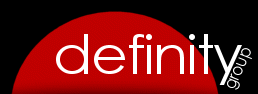Returns And Refunds
Once a transaction has been completed (payment received) and total payment amount is greater than zero, you are no longer able to delete items. If you need to return an item (remove the charge from an invoice), visit the transaction’s Invoice screen and select the Return tab. Click on the “Return Item” next to the item being returned. This will set the quantity and price for that item on this invoice to zero, and will recalculate the invoice balance. This should result in the invoice showing an overpayment (client will have a credit due).
You can now add a refund to the invoice by clicking on the “Add Payment” tab. Depending on your internal accounting policy, you can either add a general refund (“Refund”) by adding a negative amount equal to the refund, or add a negative payment depending on how you refunded the client’s payment original payment method (-36.00 using Visa). Both methods reduce the original payment amount, and should result in a zero balance.
The invoice will now reflect that invoice items have been returned and that a refund has been applied.