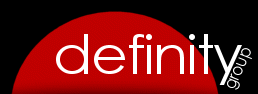Products Setup
Before you can create products, you will need to create General Ledger (Accounting) codes and Categories. General Ledger codes are mandatory, but if your organization does not use accounting codes you can create a psuedo code and assign all products to this one code as you create them. Vendors and Brands are optional.
Create products by clicking the menu icon on the Products screen and select “Add New Product”. When creating a new product, you have the additional option to select whether you would like to manage/track inventory for the product, whether the product will be available to one or all locations (if your organization has more than one location), and whether the product is taxable.
Product Locations
If your organization has more than one location, you can define whether the product should be visible to one or all locations at the per product level. You can also define whether a category of products is available to one or all locations via the Products >> Category setting.
Inventory
If you select the inventory field when creating or editing a product, additional inventory management options will appear at the bottom of individual product screens. These options allow you to add/remove/adjust inventory levels as well as mark inventory items as “On Order”. You will also be able to view a Sales Summary and Inventory Summary for the product.
Taxes
If some or all of your products are taxable and you wish to have transactions apply tax to taxable products, activate taxes and define your tax rate via Products >> Setup. As you create products, select the Taxable field for products which are taxable.